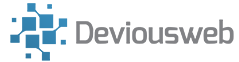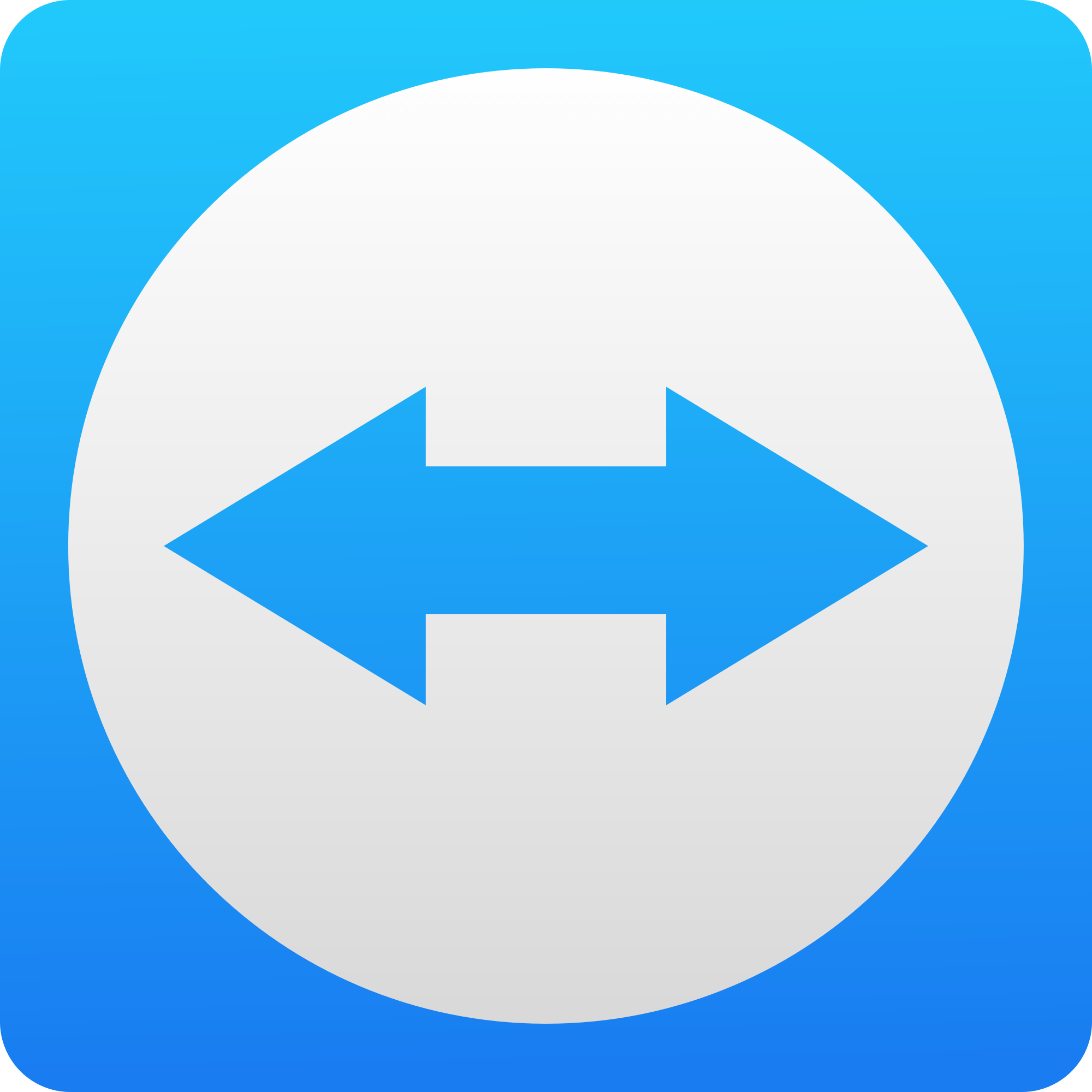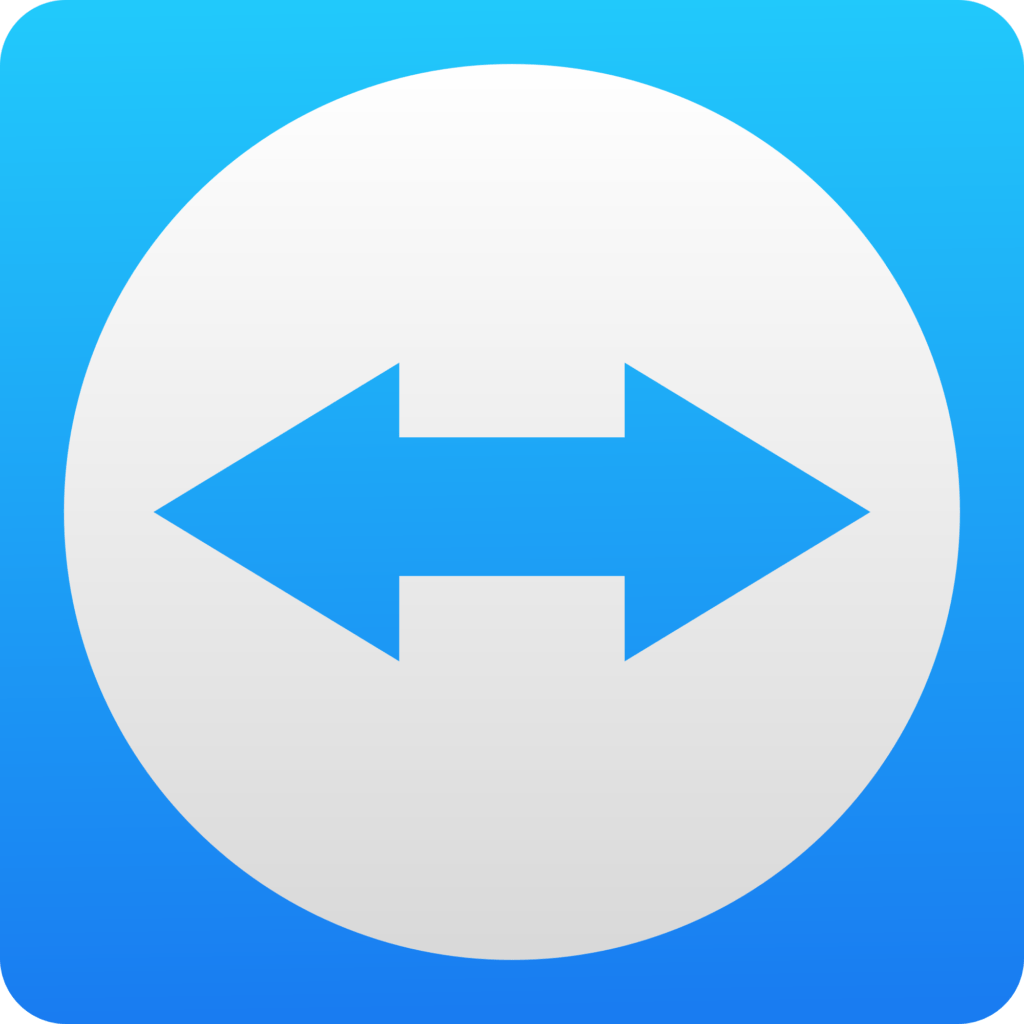
I recently had an issue where trying to use chrome over a TeamViewer session resulted in a white screen. This can happen if there is no physical display attached to the computer you are accessing, or if say, the laptop lid is closed. Chrome tries to render using the GPU to a display that doesn’t exist, and hence the white screen.
To solve this remotely:
- right-click on your Chrome shortcut. Select
Properties. - Copy the value in the
Targetfield. - Open a command prompt
cdto the path in from the copied Target field (minus the chrome.exe)
Make sure Chrome is not running in the background – do this by opening Task Manager and making sure Chrome is not listed. If you see a lot of Chrome entries, ending the one using the largest amount of RAM should kill all the others without you having to stop them one by one.
Now copy the following into the cmd window and press enter. chrome.exe --disable-gpu
You should now be able to use chrome with no issues!