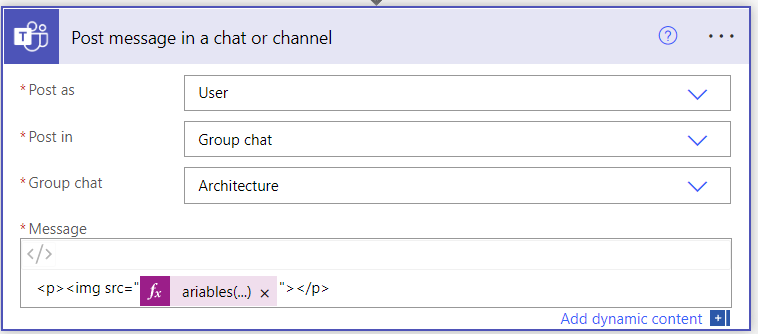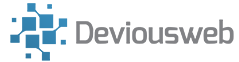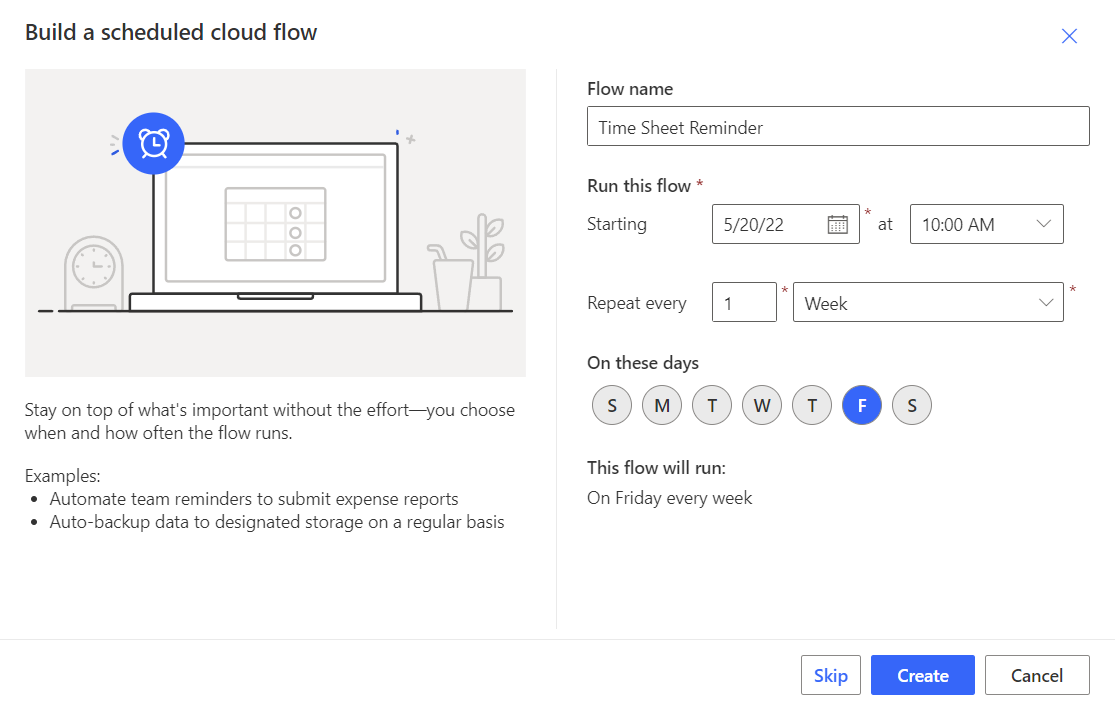Now I work for a company where timesheets are mandatory, and it’s become a repetitive chore chasing everyone to remind them to make sure their timesheets are up to date every Friday!
So being a fan of all things M365 and automation, I decided to automate this task with a simple Power Automate flow!
We start with a “Scheduled Cloud Flow” that will trigger every Friday (at whatever time you like)
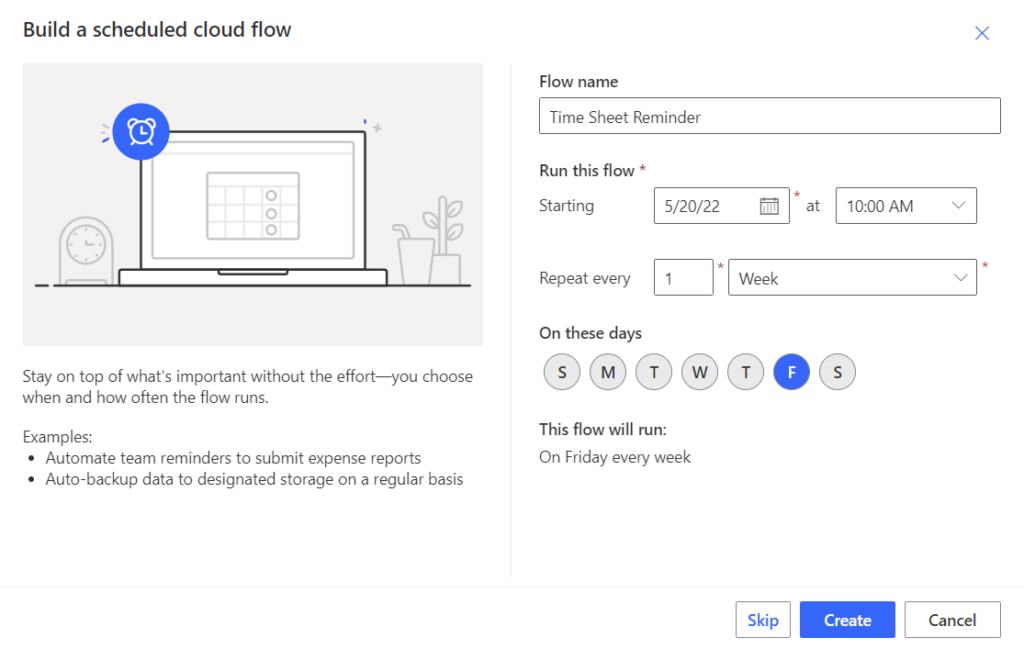
Create your flow as per the image, and choose a day/time that is suitable for you
Next, add an “initialize variable” step. Give it a name, change the type to “Array” and provide the URLs to the images you wish to post in quotes and separated by commas:
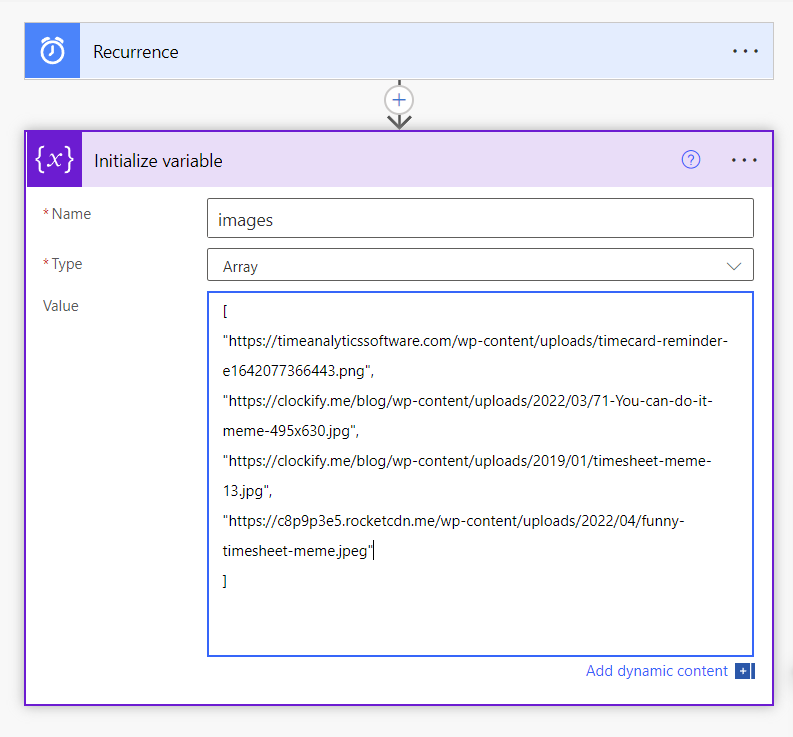
Next add a “Post Message in a chat or channel” step. For this, I have had more success using Post as User, but you can try using Flow Bot if you prefer.

Click the icon shown here to change the message to source view:
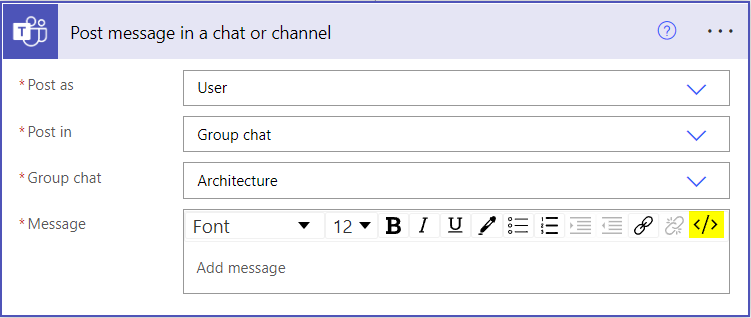
You should now see something like this:

<p><img src=””></p>
Click in between the double quotes then select “Expression”:
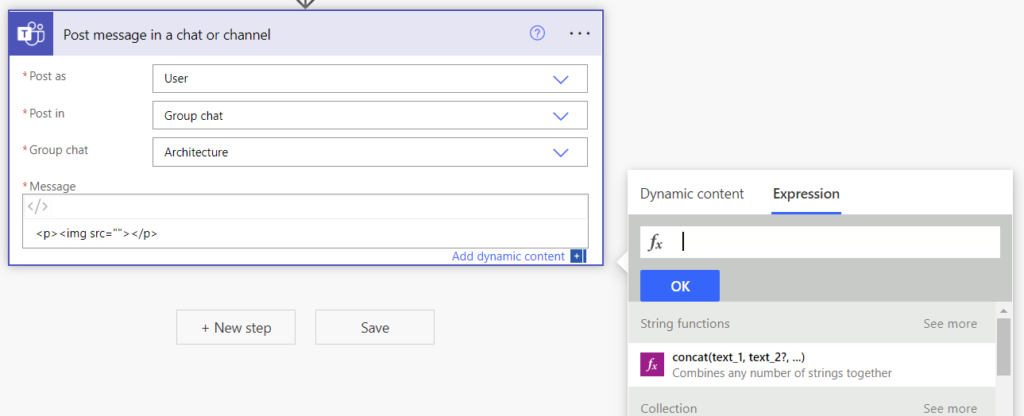
Using the variable name, enter this into the box ( I used ‘images’, you could use pretty much anything you liked, it just has to match the name of the Array you created earlier on):
variables(‘images’)[rand(0, length(variables(‘images’)))]
Click Ok, it should now look like this: